Parents can access the Parent Login screen in two ways:
- From within the web browser type www.mychildatschool.com, this will open the Parent Login screen.
- From the MyChildAtSchool mobile phone app, this will open the Parent Login screen.
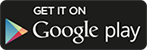
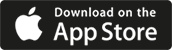
Once in the Parent Login screen parents should follow these steps:
- Click on the Sign Up link in the Parent Login screen.
- Enter the school’s Postcode FY20TS or School ID 14676
- Select the school from the list in the dropdown.
- Click Continue.
- Enter the registered email address.
- Click Sign Up.
Parents will see the message ‘To complete your registration, we have sent an email to the email address you provided. Please access your email and follow the steps to create your password’.
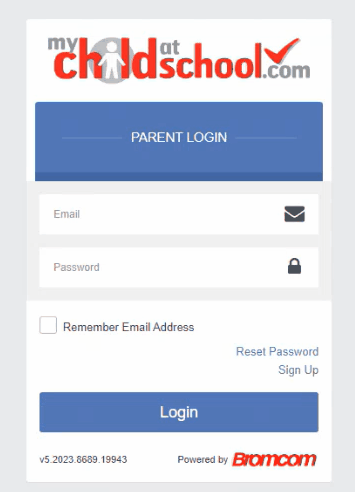
Parents will receive an email from MyChildAtSchool with a link to a one time passcode.
- Click on the link for the one time passcode.
- Enter the one time passcode.
- Click Verify.
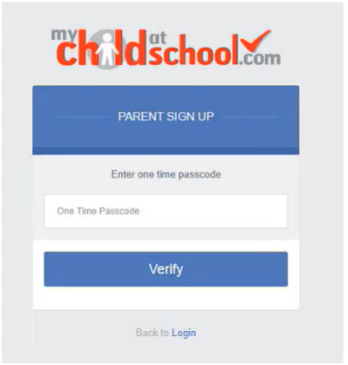
As soon as the one time passcode has been verified, parents will be prompted to enter a password.
- Enter Password.
- Confirm Password.
- Click Create Password.
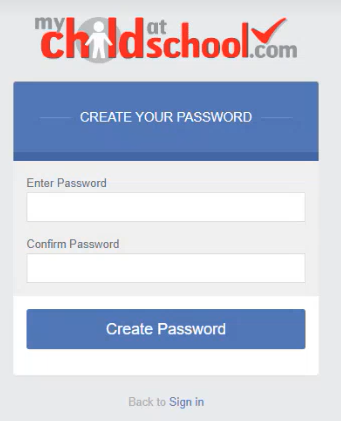
Once the password has been created, parents can login from within the web browser and type www.mychildatschool.com, or access the MyChildAtSchool mobile phone app, this will open the Parent Login screen.